
Product Updates: November 2024
The Gynger Vendor App keeps getting better and better. This month, we’ve launched a brand new payment offer flow. The payment offer is your gateway to extending flexible financing to your customers and prospects. With this update, you’ll be able to prepare and send flexible payment offers more easily and faster than ever before.
We’ve revamped the process with 4 new elements:
- An interactive preview to see what the offer will look like for your customer
- Functionality to add and pre-qualify new accounts from the offer flow
- A PDF download of the offer to support customer conversations
- An email draft for sharing the offer
Watch our video recap or read on for a full breakdown.
Payment Offer Responsive Preview
When creating and preparing a payment offer for an account, you’ll now be able to see what the offer will look like in real time. As you add the offer amount, upload an invoice, or customize the details for the fee subsidy and payment terms, the preview updates in tandem. The preview allows you to check the details as you go along and gives you confidence in knowing how it will look for the customer. You have the option to preview the payment offer and how it will look in three different ways: on the payment offer page, for the PDF download, and in the email draft.
Adding New Accounts When Creating Offers
Combining two steps into one, you can now add a new account and create an offer for that new account all from the payment offer page. When inputting the account name, the form pulls in the accounts that are already in your system. If it’s an account that’s not in your Gynger instance, an ‘Add New’ button appears, and the account detail inputs appear below. From there, you can submit the account for pre-qualification and then continue with building the offer.
PDF Download for Customer Conversations
In the responsive preview, you can also now view an example of the PDF and how the details change as you update the inputs. Once downloaded, you can share the pdf via email, offline, or alongside the link. The PDF can be a very helpful asset when providing a quote or a pricing structure allowing the customer to compare it to paying for it all upfront. The option to download the PDF appears after clicking ‘Create offer’.
Email Draft for Sending the Offer
Taking the guess work out of what to write when sharing the offer, we’ve provided an email draft with all of the details. The email draft includes placeholder text, dynamic inputs that pull in data points, and an embedded offer link. In the preview you can review all of the information. The option to send the email appears after clicking ‘Create offer’. The ‘Send email’ button is a mail:to link meaning it will open the draft in your own email inbox where you can then go on to edit and customize the content as needed.
Want to learn how flexible financing can benefit you?
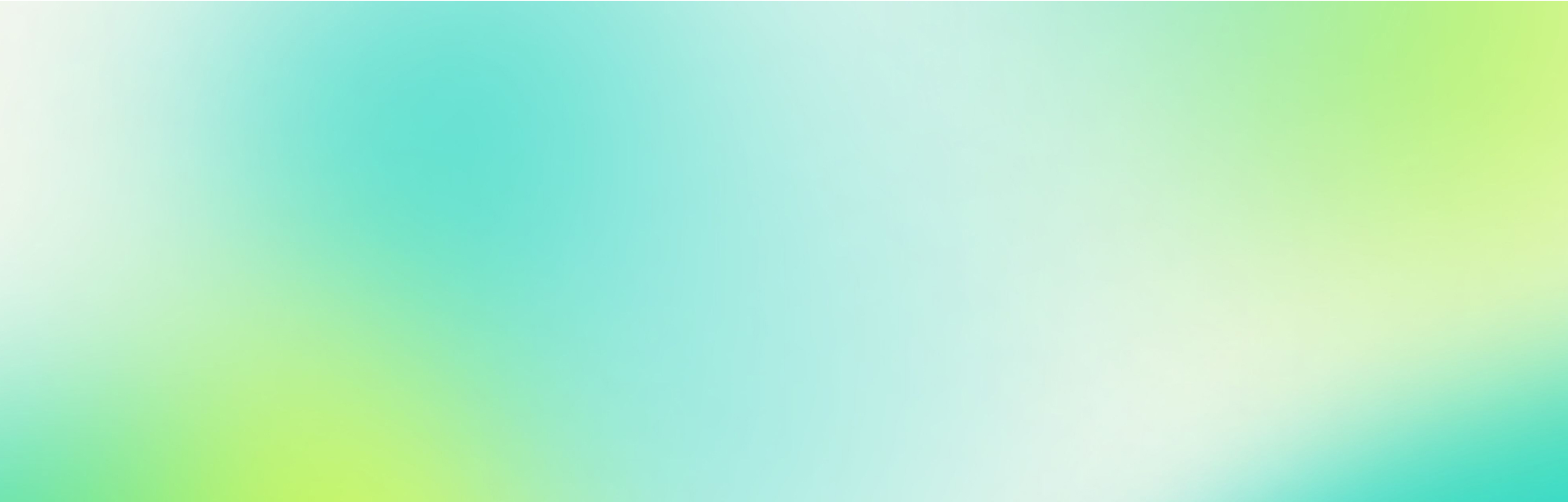





.svg)

